

Ableton Push 2
Ableton Push 2
Ableton Push 2
Adjust/Change Parameters
Adjust/Change Parameters
Adjust/Change Parameters
Fine Adjustment
Hold “Shift” + Turn “Encoder”
Turn the encoder corresponding to the Parameter you want to adjust.
Fine Adjustment
Hold “Shift” + Turn “Encoder”
Turn the encoder corresponding to the Parameter you want to adjust.
Fine Adjustment
Hold “Shift” + Turn “Encoder”
Turn the encoder corresponding to the Parameter you want to adjust.
Adjust Metronome
Hold “Shift” + Turn “Master Encoder”
Adjust Metronome
Hold “Shift” + Turn “Master Encoder”
Adjust Metronome
Hold “Shift” + Turn “Master Encoder”
Delete
Delete
Delete
Delete All Notes
Hold “Delete” + Hit “Drum Rack Pad”
Hit the Drum Rack Pad corresponding to the Notes you want to delete. This will remove all the notes you played with that instrument.
Delete All Notes
Hold “Delete” + Hit “Drum Rack Pad”
Hit the Drum Rack Pad corresponding to the Notes you want to delete. This will remove all the notes you played with that instrument.
Delete All Notes
Hold “Delete” + Hit “Drum Rack Pad”
Hit the Drum Rack Pad corresponding to the Notes you want to delete. This will remove all the notes you played with that instrument.
Delete Instrument from Drum Rack
Hold “Delete” + Hit “Drum Rack Pad”
If the instrument has no notes on the step sequencer. Hit the drum rack pad corresponding to the instrument you want to delete. This will delete the Instrument from the Drum Rack.
Delete Instrument from Drum Rack
Hold “Delete” + Hit “Drum Rack Pad”
If the instrument has no notes on the step sequencer. Hit the drum rack pad corresponding to the instrument you want to delete. This will delete the Instrument from the Drum Rack.
Delete Instrument from Drum Rack
Hold “Delete” + Hit “Drum Rack Pad”
If the instrument has no notes on the step sequencer. Hit the drum rack pad corresponding to the instrument you want to delete. This will delete the Instrument from the Drum Rack.
Delete Track/Devices
Hold "Delete" + Hit "Soft-Buttons"
Hit soft-button corresponding to the Track or Device you want to delete.
Delete Track/Devices
Hold "Delete" + Hit "Soft-Buttons"
Hit soft-button corresponding to the Track or Device you want to delete.
Delete Track/Devices
Hold "Delete" + Hit "Soft-Buttons"
Hit soft-button corresponding to the Track or Device you want to delete.
Delete Automation
Hold “Delete” + Hit “Encoder”
Hit/Turn the encoder corresponding to the automation you wan to delete.
Delete Automation
Hold “Delete” + Hit “Encoder”
Hit/Turn the encoder corresponding to the automation you wan to delete.
Delete Automation
Hold “Delete” + Hit “Encoder”
Hit/Turn the encoder corresponding to the automation you wan to delete.
Delete All Automation
Hold “Delete” + Hit “Automate”
Delete all automation in a clip
Delete All Automation
Hold “Delete” + Hit “Automate”
Delete all automation in a clip
Delete All Automation
Hold “Delete” + Hit “Automate”
Delete all automation in a clip
Add/ Create/ Duplicate
Add/ Create/ Duplicate
Add/ Create/ Duplicate
Redo
Hold “Shift” + Hit “Undo”
Redo last Action
Redo
Hold “Shift” + Hit “Undo”
Redo last Action
Redo
Hold “Shift” + Hit “Undo”
Redo last Action
Duplicate Track
Hold “Duplicate” + Hit “Soft-Button”
Hit soft-button corresponding to the track you want to duplicate
Duplicate Track
Hold “Duplicate” + Hit “Soft-Button”
Hit soft-button corresponding to the track you want to duplicate
Duplicate Track
Hold “Duplicate” + Hit “Soft-Button”
Hit soft-button corresponding to the track you want to duplicate
Record Between Views
Hold “Shift” + Hit “Record”
The Session view will be recorded on the Arrangement View. *Push 2 in Session mode. To record clips in the Arrangement view again repeat the shortcuts.
Record Between Views
Hold “Shift” + Hit “Record”
The Session view will be recorded on the Arrangement View. *Push 2 in Session mode. To record clips in the Arrangement view again repeat the shortcuts.
Record Between Views
Hold “Shift” + Hit “Record”
The Session view will be recorded on the Arrangement View. *Push 2 in Session mode. To record clips in the Arrangement view again repeat the shortcuts.
Capture
Hold “Record” + Hit “New”
If you played something on a Drum Rack but didn’t Record it, this shortcut will create a record of the play.
Capture
Hold “Record” + Hit “New”
If you played something on a Drum Rack but didn’t Record it, this shortcut will create a record of the play.
Capture
Hold “Record” + Hit “New”
If you played something on a Drum Rack but didn’t Record it, this shortcut will create a record of the play.
Playback/ Mute/ Solo
Playback/ Mute/ Solo
Playback/ Mute/ Solo
Reset Playback
Hold “Shift” + Hit “Play”
Returns Live’s transport to 1.1.1 without starting a playback
Reset Playback
Hold “Shift” + Hit “Play”
Returns Live’s transport to 1.1.1 without starting a playback
Reset Playback
Hold “Shift” + Hit “Play”
Returns Live’s transport to 1.1.1 without starting a playback
Stop All Clips
Hold “Shift” + Hit “Stop Clip”
Stops all clips playing on Session Mode.
Stop All Clips
Hold “Shift” + Hit “Stop Clip”
Stops all clips playing on Session Mode.
Stop All Clips
Hold “Shift” + Hit “Stop Clip”
Stops all clips playing on Session Mode.
Swap Device Order
Hold “Soft-Button” + Turn “Encoder”
Hold the soft-button corresponding the device you want to swap, turn a encoder in the direction you want the swap to be made
Swap Device Order
Hold “Soft-Button” + Turn “Encoder”
Hold the soft-button corresponding the device you want to swap, turn a encoder in the direction you want the swap to be made
Swap Device Order
Hold “Soft-Button” + Turn “Encoder”
Hold the soft-button corresponding the device you want to swap, turn a encoder in the direction you want the swap to be made
Mute Track, Device or Effect
Hold “Mute” + Hit “Soft-Button”
Hit the soft-button corresponding the Track, Device or Effect you want to mute.Repeating the shortcut will unmute.

Mute Track, Device or Effect
Hold “Mute” + Hit “Soft-Button”

Hit the soft-button corresponding the Track, Device or Effect you want to mute.Repeating the shortcut will unmute.
Mute Track, Device or Effect
Hold “Mute” + Hit “Soft-Button”

Hit the soft-button corresponding the Track, Device or Effect you want to mute.Repeating the shortcut will unmute.
Solo Track, Device
Hold “Solo” + Hit “Soft-Button”
Hit the soft-button corresponding the device you want to solo. All other devices and tracks will get muted. Repeating the shortcut will remove the solo.
Solo Track, Device
Hold “Solo” + Hit “Soft-Button”
Hit the soft-button corresponding the device you want to solo. All other devices and tracks will get muted. Repeating the shortcut will remove the solo.
Solo Track, Device
Hold “Solo” + Hit “Soft-Button”
Hit the soft-button corresponding the device you want to solo. All other devices and tracks will get muted. Repeating the shortcut will remove the solo.
Mute Instrument
Hold “Mute” + Hit “Drum Rack Pad”
Hit the Pad on the Drum Rack you want to mute. All sounds on the step sequencer of that instrument will get muted. Repeating the shortcut will unmute.
Mute Instrument
Hold “Mute” + Hit “Drum Rack Pad”
Hit the Pad on the Drum Rack you want to mute. All sounds on the step sequencer of that instrument will get muted. Repeating the shortcut will unmute.
Mute Instrument
Hold “Mute” + Hit “Drum Rack Pad”
Hit the Pad on the Drum Rack you want to mute. All sounds on the step sequencer of that instrument will get muted. Repeating the shortcut will unmute.
Solo Instrument
Hold “Solo” + Hit “Drum Rack Pad”
Hit the Pad on the Drum Rack you want to solo. All the other instruments will get muted. Repeating the shortcut will remove the solo.
Solo Instrument
Hold “Solo” + Hit “Drum Rack Pad”
Hit the Pad on the Drum Rack you want to solo. All the other instruments will get muted. Repeating the shortcut will remove the solo.
Solo Instrument
Hold “Solo” + Hit “Drum Rack Pad”
Hit the Pad on the Drum Rack you want to solo. All the other instruments will get muted. Repeating the shortcut will remove the solo.
Select Without Trigger (Note mode)
Hold “Select” + Hit “Drum Rack Pad”
In note mode, hit the drum rack instrument you want to select without triggering it.
Select Without Trigger (Note mode)
Hold “Select” + Hit “Drum Rack Pad”
In note mode, hit the drum rack instrument you want to select without triggering it.
Select Without Trigger (Note mode)
Hold “Select” + Hit “Drum Rack Pad”
In note mode, hit the drum rack instrument you want to select without triggering it.
Select Without Trigger (Session Mode)
Hold “Select” + Hit “Clip Pad”
In session mode, hit the clip you want to select without triggering it.
Select Without Trigger (Session Mode)
Hold “Select” + Hit “Clip Pad”
In session mode, hit the clip you want to select without triggering it.
Select Without Trigger (Session Mode)
Hold “Select” + Hit “Clip Pad”
In session mode, hit the clip you want to select without triggering it.
Change Context
Change Context
Change Context
Momentarily Change Layout
Hold Down “Layout”
In Loop Selector Layout the layout it will momentarily change to 16 Velocities Layout and vice versa.If In 64 Pads Layout, it will momentarily show the Loop Selector on the first row of Pads

Momentarily Change Layout
Hold Down “Layout”

In Loop Selector Layout the layout it will momentarily change to 16 Velocities Layout and vice versa.If In 64 Pads Layout, it will momentarily show the Loop Selector on the first row of Pads
Momentarily Change Layout
Hold Down “Layout”

In Loop Selector Layout the layout it will momentarily change to 16 Velocities Layout and vice versa.If In 64 Pads Layout, it will momentarily show the Loop Selector on the first row of Pads
Momentarily Change Page: Device
Hold Down “Device”
To momentarily change to Device Page hold down “Device”
Momentarily Change Page: Device
Hold Down “Device”
To momentarily change to Device Page hold down “Device”
Momentarily Change Page: Device
Hold Down “Device”
To momentarily change to Device Page hold down “Device”
Momentarily Change Page: Mix
Hold Down “Mix”
To momentarily change to Mix Page hold down “Mix”
Momentarily Change Page: Mix
Hold Down “Mix”
To momentarily change to Mix Page hold down “Mix”
Momentarily Change Page: Mix
Hold Down “Mix”
To momentarily change to Mix Page hold down “Mix”
Momentarily Change Page: Clip
Hold Down “Clip”
To momentarily change to Mix Page hold down “Clip”
Momentarily Change Page: Clip
Hold Down “Clip”
To momentarily change to Mix Page hold down “Clip”
Momentarily Change Page: Clip
Hold Down “Clip”
To momentarily change to Mix Page hold down “Clip”
Momentarily Change Mode: Note
Hold Down “Note”
To momentarily change to Note Mode hold down “Note”
Momentarily Change Mode: Note
Hold Down “Note”
To momentarily change to Note Mode hold down “Note”
Momentarily Change Mode: Note
Hold Down “Note”
To momentarily change to Note Mode hold down “Note”
Momentarily Change Mode: Session
Hold Down “Session”
To momentarily change to Note Mode hold down “Session”
Momentarily Change Mode: Session
Hold Down “Session”
To momentarily change to Note Mode hold down “Session”
Momentarily Change Mode: Session
Hold Down “Session”
To momentarily change to Note Mode hold down “Session”
Navigate Between Pitch and Modulation
Hold “Select” + Hit “Touch Strip”
This allows to adjust the sound Modulation instead of Pitch. Repeat the shortcut to adjust Pitch

Navigate Between Pitch and Modulation
Hold “Select” + Hit “Touch Strip”

This allows to adjust the sound Modulation instead of Pitch. Repeat the shortcut to adjust Pitch
Navigate Between Pitch and Modulation
Hold “Select” + Hit “Touch Strip”

This allows to adjust the sound Modulation instead of Pitch. Repeat the shortcut to adjust Pitch
Can't find your favourite instrument?
Leave us a suggestion to add shortcuts for it.
Can't find your favourite instrument?
Leave us a suggestion to add shortcuts for it.
Can't find your favourite instrument?
Leave us a suggestion to add shortcuts for it.
We respect your privacy, we will not share your information.
